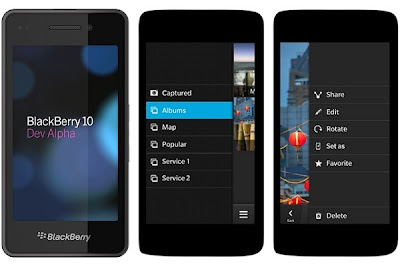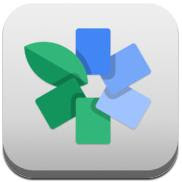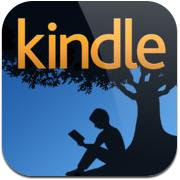Method One: Transferring with iTunes 11
This method is for transferring those purchased videos and music from iTunes.
1. Launch iTunes 11 from your Mac or PC.
2. Plug in your device if you haven't already.
3. In the upper right hand corner you will see your iPhone, iPad, or iPod touch appear. Click on the name of your device, here choose iPhone 5.
4. You will be taken to the summary screen. From here you can see a list of tabs along the top.
5. Click on the tab for the type of media you'd like to sync to your iPhone. You can choose from tones, music, movies, TV shows, podcasts, books, and photos.
6. Make sure the checkbox for the media type is checked and where applicable, select the media items you'd like to sync.
7. Click the Apply button in the lower right hand corner after you're done selecting all your media.
For iTunes 10 or older version, simply by right clicking my connected device and selecting "Transfer Purchases".
Method Two: Transferring through iCloud
 Apple’s iCloud is a wonderful service for backing up or sharing your data and it let you access your music, videos etc. from whatever device you’re on, so does iPhone 5. To start with, you should share your data onto iCloud, and then download them from iCloud again to your computer, which requires lots of wireless data to finish the process. So makes sure the Wi-Fi is available for your iPhone 5 if are trying to use this method.
Apple’s iCloud is a wonderful service for backing up or sharing your data and it let you access your music, videos etc. from whatever device you’re on, so does iPhone 5. To start with, you should share your data onto iCloud, and then download them from iCloud again to your computer, which requires lots of wireless data to finish the process. So makes sure the Wi-Fi is available for your iPhone 5 if are trying to use this method.This method is not perfect for iCloud only provided limited storage free for iPhone 5.
Method three: Transferring through software
There are plenty of third-party programs that can transfer video, music between iPhone and computer or iTunes, but considering the practical applicability, you are highly recommending one professional tool: Leawo itransfer. With this professional transferring tool, you don’t need to worry whether your movie and music are purchased from iTunes or not! Transfer between any Apple device or pc is simple and powerful. Below is the detailed guide and step:
- Download and run Leawo itransfer, then connect your iPhone 5. Your phone will show up in the left list.
- Select those videos and music you want to transfer, in "Music" and "Movie" of the library of your iPhone 5.
- Directly drag-and-drop those data to your computer or right click and choose "My Computer" in the drop-down menu of "Transfer to", even you can directly click the "Transfer" button to transfer fast